How To Reset Bluetooth Speakers
Bluetooth technology has made multiple devices wireless with secure connectivity. These wireless devices improved the way we use portable electronics. You can use this technology with your devices at different ranges from each other.
However, with every piece of technology, it does have its negatives. Bluetooth technology becomes difficult to pick up devices that are out of range or obstructed by other appliances. You might have to reset your speaker at times or disconnect your device with your Bluetooth speaker.
Getting your speaker to factory settings has never been easier. This article explains how to reset your Bluetooth speakers if they are not performing correctly or you want to use them with another system.
Test Your Speaker With A Compatible Device
The first thing you need to do is to test your speaker. Most Bluetooth speakers have some common characteristics that make it easy for them to pair with other devices. Factory resetting your Bluetooth speaker is not always the option, sometimes you can simply pair your device with the speaker.
- Enable the Bluetooth on your device.
- Switch your speaker on at the power button (with some models of wireless speakers, you need to press and hold the power button).
- Enable the Bluetooth on your speaker (change the speaker mode at the M button, or press the Bluetooth logo button).
- Search and pair with your Bluetooth speaker.
- Play audio from your device to test if the speaker is actually working.
Pairing your device with your Bluetooth speaker can be challenging at times due to different reasons. Your device might be too far away from the speaker, your speaker could have too many devices paired with it, or you have another device already connected to your speaker. A quick wipe of the speaker's settings is the best method to deal with these issues.
How to Factory Reset a Bluetooth Speaker
This is the most generic method for resetting your Bluetooth speaker. The factory setting of your speakers makes your speaker practically new. Another factor to note is that wireless speakers aren't really installed with a quick reset button. The reset button might be disguised as a volume button. Most speakers will confide in this generic process but not all. To factory reset your speaker, you should follow these simple steps:
Check If Your Speaker Is Turned On or Off
Turn your speaker on by pressing the power button (some speakers require you to press and hold the power button).
Your power button can act as a reset button for the different speakers.
Disconnect All Previously Paired Devices
With Apple devices, go to your settings, remove the speaker by tapping on the name Bluetooth speaker and then forget the speaker.
With Android devices, click on the name of the device or disconnect.
To reset the speaker, press and hold the Bluetooth and power button (sometimes it can be interchanged with the volume button) at the same time for a couple of seconds, up to 15 seconds.
Your speaker is officially reset back to factory settings!
Switch Your Speaker Off
Pair with the electronic device of your choosing as if it is a new speaker.
The speaker settings will go back to their original settings after this reset process. Popular brands’ instructions are listed below but consult the manual that came with your device when in doubt. We'll be diving into different brands and how to reset them.
Resetting Different Types of Bluetooth Speakers
For most of these wireless speakers, you need to switch them on first. The Bluetooth feature is not activated when the entire system of the speaker is off. Once you have reset your speaker to its default setting, ensure that the pairing mode is also switched on.
How to Reset an Anker Soundcore Bluetooth Speaker

- Switching your Anker speaker on could be simply pressing the power button. If it does not switch on, press and hold the power button for about 10 seconds.
- Press the Bluetooth button to activate the pairing setting.
- Forget the pairing on every device that has been paired with this speaker.
- Pair new devices as they can be seen as a new speaker.
How to Reset a JBL Bluetooth Speaker

- Turn on the JBL speaker.
- When the led light turns blue, that means that the speaker is on.
- Press “play” and the “volume up” buttons for 5–10 seconds.
- Simultaneously hold these two buttons until the device turns the speaker automatically powers off.
- These steps will reset your speaker to default factory settings.
- Press the power button to turn the device on.
- You can now pair your speaker with any device with a Bluetooth connection.
How to Reset a Wonderboom Bluetooth Speaker

Here are the steps to resetting Wonderboom Bluetooth speakers:
- Press the power button to turn the speaker on.
- You can find the power button of a Wonderboom speaker at the top of the speaker.
- Press and hold the power button and the "-" volume button for 15 seconds simultaneously.
- After you hear a sound coming from the speaker, it means that the speaker is off.
- Switch the speaker back on with the power button.
- The led light on the top will start blinking, indicating that the speaker has been reset to default settings.
- You will be able to pair your speaker with any compatible device now.
How to Reset a Beats Bluetooth Speaker

Beats devices have a B logo in the form of a button. It is usually at the top of the speaker. To reset your Beats speaker, follow these steps:
- Press and hold the B button and the power button for at least 10 seconds.
- There should be a light flashing at the back of the speaker.
- A green, red, and black LED light will flash, indicating that the device has been reset.
- To reset this device, press and hold the power button along with the B button for 10 seconds.
- Once you do this, you will see the LED light on the back flash, green and red. It means the device has been reset.
- Your device is now reset and can be paired with other Bluetooth devices.
How to Reset a Sony Wireless Speaker

Sony speakers are a little bit different compared to the other speakers. There is usually a control area on the back of the device. Oftentimes, this control unit is underneath a rubber flap. Here are the steps to reset your Sony speaker:
- Use a pin, needle, or thin, sharp object to press the pinhole labeled, "reset" underneath the flap.
- The speaker will shut off when you press this button.
- The settings will automatically factory reset and you are able to connect your Sony speaker to any compatible device.
- Resetting the Sony speaker doesn’t automatically clear the Bluetooth pairing list, that is why it is best to factory reset the entire device.
How to Reset a Bose Bluetooth Speaker

- Turn on your Bose speaker.
- The different Boss speaker models might have methods for resetting that aren't the same.
- The first method could be that you press and hold the power button for ten seconds.
- A light will start to blink, indicating that the speaker has been reset to its default settings.
- The second method would be to press and hold the mute button for ten seconds.
- The same light will start blinking and your speaker would be reset to its default settings.
- Both methods will indicate the blinking lights and a voice prompt will possibly ask you to select a new language once the speaker powers down.
- Use it as you would a new speaker.
How to Reset a Sonos Speaker

A Sonos speaker needs to be plugged in before it can connect to any bluetooth device or play audio. Follow these easy steps to rest your Sonos speaker:
- Plug your Sonos speaker from its outlet.
- This step depends on the type of model you have.
- Press and hold the "connect" button OR press and hold the "play/pause" button.
- Plug the speaker in while holding either button until an orange and white light flashes.
- The light should turn green to indicate that the rest has been completed.
How to Reset a Bang & Olufsen Bluetooth Speaker

- Turn on your B&O speaker.
- Press and hold the power and Bluetooth buttons simultaneously for several seconds
- An LED light will go on and turn from red to white.
- Turn on the speaker and use it as you would a new speaker.
How to Reset a Tribit Bluetooth Speaker

- Power on your Tribit speaker.
- Press and hold both the “volume” buttons simultaneously for about 5 seconds.
- Turn on the speaker.
- Use your speaker as you would a new one.
FAQ
How Do You Reset A Stuck Jam Speaker?
If you want to reset your speaker, press and hold the play/pause button for 5 seconds or so until you hear a sound or see a flashing red light. If you restore the speaker’s factory defaults, all paired Bluetooth devices will be erased from the speaker’s memory.
Why is my Bluetooth connected but no sound?
If you're getting no sound out of your Bluetooth headphones, make sure that the Media Audio setting is turned on. Also, check the connected device on the speaker, sometimes it isn't your device.. With your Bluetooth headphones connected, go to Settings, and click Bluetooth. Select your Bluetooth headphones from the list. On the next screen, make sure that Media Audio is turned ON.
For an alternate method, try restarting the speaker, then pairing it with the Bluetooth device again. Delete the pairing information from both devices if the issue persists. From your smartphone or computer, click on, "Forget devices". Wait a while for the devices to unpair. Re-pair the connection between the two devices.
How do I fix my Bluetooth speaker?
- Ensure that the Bluetooth is turned on.
- Go to Settings on your smartphone or computer.
- Identify the Bluetooth pairing process for your device and speaker.
- Turn on discoverable mode.
- Keep both devices close to each other (Distance is a factor and if your devices are too far apart, the connection might not be made)
- Power the devices off and back on.
- Remove old Bluetooth connections.
Why did my Bluetooth speaker suddenly stop working?
Distance and signal interference could stop your Bluetooth speaker from working. The list of devices you have on your speaker can add to your pairing failure. You could have too many mobile phones connected. An extensive range between the two connected devices are also a problem. Keep the two connected devices in close proximity to each other.
If it is an interference issue, remove any objects that could distraught the signal between the two devices like a television, Wi-Fi router, additional smartphone, and even another Bluetooth speaker.
Restarting both devices and re-pairing them is another solution if the problem persists.
How to Fix a Bluetooth Speaker that won't Charge?
- A software update of your Bluetooth speaker can fix the charging problem.
- Replace the battery and if there are no visible screws, check
- Try a different charging cable.
- Check for any damages to your speaker.
- Try alternative ways of charging like wireless charging.
How to open Bluetooth speakers with no visible screws?
Try a thin blade. You can use this blade to pry open the speaker. Once it is open, use a screwdriver to loosen the speaker's terminals. Be sure not to remove the terminals.
In Closing: Resetting Your Bluetooth Speaker
Be careful not to confuse WiFi connectivity with Bluetooth connectivity. The WiFi settings and Bluetooth settings aren't that different from each other. You can still use your mobile phone to connect to your portable speaker.
It could also be that your speaker is on mute, and the bluetooth connection wasn't the problem all this time. Make sure that you up that volume to enable the sound of your favorite music. However, for all your connectivity needs, we covered them in this article. Bluetooth has played cupid ever since it began, making wonderful connections between our devices. Be sure to check out our frequently asked questions for answers to the questions you didn't know you had!
By now, you've figured out how to reset your Bluetooth speaker so that it is fully functioning and you can hear that sweet, sweet sound. You've diagnosed the issue, realised what the problem is and were able to quickly and easily reset your speaker regardless of what make it was. We hope that you've found everything that you need from this helpful guide on how to reset speakers.
Related Articles