Bluetooth Skipping: Why Does My Bluetooth Cut In And Out?
Interruption while listening to your favorite brand or podcast on choppy Bluetooth speakers or headphones can spoil the whole mood. This cutting in and out of sound indicates Bluetooth audio breaking up on your wireless devices.
If you're facing the same issue lately with your wireless device, fret not. We'll discuss the reasons and suitable methods for Bluetooth audio cutting out in this detailed guide.
What Causes Bluetooth To Skip
Firstly, it's vital to understand the reasons for the bad Bluetooth connection to fix the problem appropriately.
Let's find out what can cause Bluetooth interference.
- Low Bluetooth headset or speaker battery
- Poor internet connection
- Cluttered bandwidth
- Electronic items disrupt the Bluetooth signal when you sit too far
- The Bluetooth device needs resetting
- More than one Bluetooth devices are on
- Using wireless headphones or speakers on an old software version
- Outdated Bluetooth device
What Causes Bluetooth Speaker To Lag
Bluetooth lagging is another annoying experience that delays earphone audio. Here are the root causes of Bluetooth speaker lag.
- App and software updates
- Firmware issues in devices
- Physical objects obstructing the connection
- Changes in the operating systems of mobile devices or computers

Why Does My Bluetooth Keep Skipping And Stuttering?
Running multiple apps simultaneously on the source device impacts Bluetooth transmission on the speakers. To boost the Bluetooth signal, close applications not in use. However, the sound can even skip if the music has a high bit rate.
And, if you're working with multiple Bluetooth speakers, see our guide on connecting multiple Bluetooth speakers together for more advice.
How Do I Stop My Bluetooth Speaker From Stuttering
There is a range of methods for how to fix Bluetooth stuttering issues. However, the solution varies based on the cause of the glitch and the device you're using.
Check out some common and quick ways to stop Bluetooth audio stuttering.
- Reconnect Bluetooth
Turn off the Bluetooth option on your device. Restart it after a few minutes to check if the Bluetooth speaker breaking up stops.
- Unpair with Source Device
Another basic technique is troubleshooting your Bluetooth device. Simply forget and pair the Bluetooth headphones again on your device.
- Reset Headphones
To reset your Bluetooth headphones, long-press the power button or the side touch panel of your earbuds. When red and blue lights flash on your headphones, they are resetting and pairing again.
On Computers: Mac And Windows
Most Bluetooth audio skipping solutions are similar on both Mac and Windows computers. Only the steps will differ based on the functions of the operating system.
Bluetooth Speaker Skipping Windows 10
In this section, you'll learn how to stop Bluetooth interference on Windows operating systems.
Troubleshooting

- Click Start.
- Select Settings
- Scroll down and click Troubleshoot.
- Tap on the "Other Troubleshooters" tab
- Select Bluetooth.
- Hit "Run the troubleshooter."
- Follow on-screen instructions to complete the troubleshooting process for Bluetooth cutting out.
Upgrade Audio Driver

- Right-click on the Start icon.
- Select "Device Manager" from the menu list.
- Double-click on "Audio inputs and outputs."
- Right-click the target audio driver and choose "Update driver."
- In the pop box, Select "Search automatically for drivers."
- Follow the on-screen instructions to update the audio driver.
Disable Audio Enhancement
- Open Run by pressing the Win+R keys on the keyboard.
- In the pop-up box, type CPL and click Enter.
- Right-click the default playback device.
- Select Properties.
- Go to the Enhancement tab.
- Now click on the "Disable all enhancements" option.
- Save the changes by hitting Apply and OK buttons.
Disable 2.4 GHz Band Wi-Fi
Some Bluetooth headphones may interfere with a 2.4 GHz band Wi-Fi. So, you can disable your 2.4 GHz band Wi-Fi to check if the Bluetooth stuttering problem on Windows 10 persists.
Bluetooth Speaker Skipping Mac
If the Bluetooth speaker keeps skipping on your Mac device, follow any of these methods to fix the problem.
Troubleshooting
- Long press the Shift and Option keys together.
- Click the Bluetooth icon on your screen.
- Select "Remove all devices" to disable every existing Bluetooth connection.
- Again long-press the Shift and Options keys to reopen the menu and tap the Bluetooth icon.
- Now select "Reset the Bluetooth module."
- Pair the Bluetooth device with your Macbook again.
Disable Audio Enhancements
- Open the Music app.
- Tap on the "Music" menu in the upper-left corner.
- Go to "Preferences."
- Next, click the Playback option.
- Uncheck the Sound Enhancer option.
- Click OK.
Upgrade Audio Driver
- Hit the Apple logo in the upper-left corner.
- Go to "System Preferences."
- Select Software Update. It will show you new updates.
- Click on Audio driver update if available.
On Phones: iPhone And Android
Whether you own iPhone or Android mobile, there are various methods to fix the Bluetooth audio stuttering issue for both.
iPhone

Here are some techniques when you see your Bluetooth speaker skipping iPhone.
Reconnect Bluetooth
Turn off and back on the Bluetooth from the settings on your iPhone.
Pair Bluetooth Speakers Again
- Go to Settings and tap on Bluetooth.
- Select the connected speakers.
- Now, hit the info option next to your speaker name.
- Tap on "Forget This Device" to disconnect the speakers from your phone.
- Pair once again.
Update your iPhone
Sometimes, an old version of iPhones stops supporting Bluetooth speakers. So check for a software update on your mobile.
- Open Settings.
- Go to General.
- Select "Software Update" (if available).
Reset Network Settings
- Open Settings on your iPhone.
- Go to General and select Reset.
- Tap on Reset Network Settings.
Note: This method will also reset your Wi-Fi networks, passwords, VPN, and APN settings.
Android

Here are tips to fix Bluetooth speaker stuttering.
Close Background Apps
Bluetooth speaker skipping Android issue happens when multiple apps run on your phone simultaneously. So make sure to close the unused apps to resolve the sound-cutting problem.
Unpair the Bluetooth Device
- Go to Settings on your Android phone.
- Scroll down to the "Connected devices" tab.
- Tap the gear icon beside the connected Bluetooth device name.
- Next, select the "Disconnect" option.
Forget the Bluetooth Device
- Go to Settings on your Android phone.
- Scroll down to the "Connected devices" tab.
- Tap the gear icon beside the connected Bluetooth device name.
- This time select the Forget option.
- Now, restart your phone and pair your Bluetooth again.
Change the AVRCP Version
- Go to the phone's settings.
- Scroll down to the System section.
- Tap on "Developer Options."
- Further, scroll down to select Bluetooth AVRCP Version.
- Try different AVRCP versions given in the list to see if any of them resolve your device's Bluetooth choppy audio issue.
Fixes For Specific Bluetooth Speaker Brands That Skip
Here's a list of solutions for Bluetooth speaker stuttering and skipping issues on different models.

Wonderboom
If the Wonderboom skipping problem occurs, ensure its battery isn't low. Further, remove the obstructions between your Wonderboom speakers and source device to improve signals.
Polaroid
Remove all the paired devices from the speaker to fix the Polaroid Bluetooth speaker skipping issue. Afterward, long-press the power button and Bluetooth button together. It will restore the factory settings of your Polaroid wireless speakers. You can now reconnect your wireless speaker with the source device.
Pandora
You can fix Pandora skipping on Bluetooth speaker issue by rebooting your connection:
- First, turn off your Bluetooth speaker.
- Further, disconnect your modem and router. After a minute, replug them.
- Let the modem and router reboot. It will take about five minutes.
- Now, switch on your device and try using Pandora.
LG
You must change the battery optimization setup if you're facing an LG G4 Bluetooth stuttering issue. This feature can slow down Bluetooth, affecting audio quality.
- Go to settings in your LG phone.
- Scroll down and click Apps.
- Tap on the three-dotted icon in the top left corner. Select "Configure Apps."
- Further, hit the "Ignore Optimizations" option.
- Uncheck Audio share, all Bluetooth-related apps, software, and music app you're using.
JBL
Performing a factory reset of your JBL speaker is an ideal solution for why is my JBL speaker skipping. Hold down the power button for around 20 seconds. The device will turn off. Switch it on again and check if the audio is back to normal.
Jam
Firstly, try to change your device's position to fix the audio cutting problem. If Bluetooth speakers stuttering still happens, you need to troubleshoot the device.
Press and hold the Bluetooth button and Power button together for 5 seconds. You'll hear a voice note: "Restoring to factory settings" with a white light flashing on the back. Within a minute, the factory reset process will complete. Now you can enjoy the audio like before.
Denon
Tips for solving the common Denon Bluetooth problems when listening to music:
- Make sure the Bluetooth device is near Denon speakers.
- Remove all obstructions and electromagnetic interference between the Denon speakers and a Bluetooth device, like wireless LAN and microwave.
- No other Bluetooth devices should be near the speaker unit.
Ayl
During Ayl Bluetooth speaker skipping, let the battery drain completely. Recharge and restart the device.
If this doesn't work, check whether the audio distorts when connected to the aux port. Stuttering sound means you may have to replace the motherboard or buy a new speaker.
Auvio
For the Auvio Bluetooth speaker skipping, you can unpair the speaker again by holding the power button on the top. You'll notice a beep sound. Now, re-pair with the source device.
Anker
When Anker Bluetooth Speaker Skipping And Cutting Out, do the following:
- Remove any physical obstructions, including walls, pillars, clothes, Wi-Fi, and home appliances.
- Check the battery life.
- Ensure the Bluetooth device isn't out of range.
- Turn off other Bluetooth devices.
Alexa
Check out the key methods to solve the Alexa Bluetooth speaker skipping problem:
Reconnect
Simply restart your smart speakers by switching off Wi-Fi and Bluetooth on the source device. Reconnect everything after a few seconds. It'll fix any bug issues.
Reset Alexa
Resetting Alexa Echo speakers clears all configurations and settings, which can fix the audio skipping issue. Follow these steps:
- Press and hold the action button for about 10 seconds.
- The speaker lights up. You'll also hear a notification that it is in setup mode.
- Long press the button till Alexa prompts you about device resetting.
- Now release the button. Once the resetting process ends, you can reconfigure and reset the speakers.
Change Wi-Fi Frequency
When multiple devices use the 2.4 GHz band, it also causes connectivity issues. Alexa may keep cutting audio due to this signal interference. So switch to the 5 GHz bands on your Amazon speakers.
Here are the steps for changing the Wi-FI network:
- Open the Alexa app on your phone.
- Tap the hamburger icon in the top left corner to access the menu.
- Hit "Settings and Device Settings."
- Select your Echo speaker from the list.
- Go to the Wireless section of the speaker settings and select Wi-Fi network. Tap on Change.
- Further, select Continue on the Echo setup screen.
- You'll see an orange light on your speaker.
- Again, hit Continue on the Alexa app. You'll get a prompt to connect your speaker and phone through Wi-Fi.
- Go to the Wi-Fi settings on your mobile.
- Next, connect to the network visible in the Amazon-XXXX format.
- Open the Alexa app again. You'll see a screen with a checkmark.
- Tap Continue.
- Now, select the 5GHz Wi-Fi network and enter the password. Tap on Connect.
- After a few minutes, your Alexa speaker will connect to the 5GHz network. You'll get a prompt on the app that your Echo is online.
- Tap Continue to complete the setup.
Bluetooth Speaker Skipping In Car?
Your Bluetooth speaker was working fine unless you connected them to your car's audio system. It leaves you wondering why does my Bluetooth keep cutting out in my car?
Deleting the cache on your mobile may be a possible solution for Bluetooth keeps cutting out in car. Cached files corrupt with time due to system updates. So clearing these files enables the device to recreate suitable files, which provides an uninterrupted Bluetooth connection between your car and mobile.
Besides, the old Bluetooth codec of your car or phone audio system can also be the cause of Bluetooth interference in car. Bluetooth codecs like AAC, aptX, LDAC, and SBS help combat lagging in the device. In this situation, you have to enable developer options to change the Bluetooth codec in the Android device.
Note: It's a tricky process that can damage the phone if not done correctly. So get it fixed only by an expert.
Conclusion
No more random stuttering or static noise in your Bluetooth speakers. With this comprehensive guidebook on Bluetooth stuttering fix for headphones and speakers, you can smoothly solve the problem on any device, OS, and speaker model.
Related Articles