How To Connect Multiple Bluetooth Speakers
We can all agree that one phone and a small speaker is hardly enough to get the party going with your group of friends.
Before Bluetooth came along, it was impossible to connect multiple devices at the same time. Thanks to the latest technology, you're able to be way more practical. There are tons of advancements that allow you to get the best out of your smartphone. From Amazon Echo to Google Home, you never have to struggle again.
No doubt, if you're going to be using multiple Bluetooth speakers there's a good chance that they might run low. For more information, see how to charge your Bluetooth speaker without a charger.
Now, let's check out some great tips to get you started on how to connect multiple Bluetooth speakers.
Connect Multiple Bluetooth Speakers Using AmpMe
The Internet holds loads of apps that help connect multiple Bluetooth speakers including AmpMe. It's the most dynamic of all the apps on the market. AmpMe allows you to connect smartphones and Bluetooth devices to stream your favorite audio from SoundCloud, Spotify, YouTube, or your phone. What's even more awesome is you can join parties and sync with an unlimited amount of devices.
Whoever creates the party can control the music; other users can send in their music requests. The host can also double as a Guest, allowing others users the opportunity to add their songs to the mix. Let's get into how you can connect multiple Bluetooth speakers to your smartphone with AmpMe.
- Hit the plus button (+).
- Select the platform you want to stream, then tap connect.
- Tap connect.
- Log in.
- Create your favorite Playlist.
Connect Multiple Bluetooth Speakers Using Audio Company Apps
Bose Connect
Have you heard of the Bose Connect and Ultimate Ears apps? Well, they help you sync a smartphone with two speakers each, however, only on certain models.
Bose Connect is only compatible with Bose speakers and headphones. It also has a Party Mode feature that streams audio to headphones at a time.
Ultimate Ears
Ultimate Ears offers two apps that stream audio to multiple Bluetooth speakers simultaneously - Boom and MegaBoom. Both apps have a Party Up feature that allows you to connect to more than 50 Boom 2 or MegaBoom speakers.
Connect Multiple Bluetooth Speakers Using Samsung's Dual Audio Feature
If you own a Samsung Galaxy S8, S+, or the latest model, you should check out the company's Bluetooth Dual Audio. It's compatible with most Bluetooth speakers and headphones. Here's how to enable the feature:
- Settings > Connections > Bluetooth.
- In Android Pie, hit the Advanced button if you have an earlier version, tap Menu in the higher right corner.
- Turn on Dual Audio.
- To use Dual Audio, connect your phone to two speakers.
- If you'd like to add a third, the first device will be cut off.
Connect Multiple Bluetooth Speakers Using Mac or Windows
Mac
If you'd like to use multiple devices on a Mac, you have to create a multi-output device that allows you to play audio through more than one device at once. For example, audio sent to the main device will play through the other when you use two devices. Read more to find out how you set it up.
- In the Audio MIDI Setup app, click the plus button (+), then choose to Create Multi-Output Device. Add a new name by entering it in the empty bar.
- Click on the new Multi-Output Device on the right side of the Audio Window, click Use on the tickboxes of the devices you'd like to use.
- To set up the main device, click Master Device, then choose an output device.
Windows
You can set up your Windows 10 to play audio from two connected playback devices. Here's how:
- Enable stereo mix by right-clicking the Speakers icon and select Sounds.
- Tap Playback.
- Select your primary speaker's audio playback device and hit Set As Default.
- Click on the Recording tab.
- Right-click on a blank space in the Recording tab and choose the Show Disabled Devices option. Now you should be able to see Stereo Mix on the Recording tab.
- Right-click Stereo Mix and select the Enable option.
- Right-click Stereo Mix to select the Set as Default Device option on its context menu.
- Tap Properties on Stereo Mix's context menu to open the Stereo Mix Properties window.
- Click the Listen tab on the Stereo Mix window.
- Tap the Listen to this device checkbox.
- Select the second playback device on the Playback this device drop-down menu.
- Hit the Apply and OK buttons on both the Stereo Mix Properties and Sound window.
- Restart your desktop or laptop. Then, Windows and the primary audio device will play, and the one you selected on the Playback this device drop-down menu.
Connect Multiple Bluetooth Speakers Using Google Home
Google Home allows you to connect to other speakers around the house and third-party Bluetooth speakers. The downside is you can only connect one Bluetooth speaker at a time, but if you have multiple Google Home speakers, you can do multi-room audio. Check out the how-to steps:
- Open Google Home and tap Devices in the upper-right corner.
- Select the relevant home speaker.
- Tap Settings > Default music speaker, and select your Bluetooth speaker.
Connect Multiple Bluetooth Speakers Using JBL Connect
JBL is known for making wireless speaker systems. All you have to do is connect your phone by charging the built-in battery and connecting them via Bluetooth. It's quick and easy. Furthermore, if your phone has an NFC chip, it can be synced with one simple touch.
JBL allows you to connect up to 100 speakers wirelessly. To connect using Bluetooth, check out these steps:
- Place the devices next to each other.
- Turn on the column, wait for the signal to go green.
- Turn in the wireless module on the speaker by pressing the button control panel. A flashing light will appear, indicating that the Bluetooth is on.
- With a smartphone, click Settings. Find the tap for the wireless connection. If it's been enabled before, the new device will pop up when you begin your search.
- Select a column from the available options. Switch on pairing; it should take up to five minutes. When the speaker appears as the selected device, turn on the music!
Connect Multiple Bluetooth Speakers Using HomePod Stereo Pair
Apple's product is similar to Samsung's Dual Audio called HomePod Stereo Pair. It gives you the ability to pair on an iPhone or Mac with two HomePod speakers. When setting up a HomePod speaker in the same area as another one, you can opt to use the speakers as a stereo pair. You can also gain access to this feature on an iPhone, iPad, iPod touch, or Mac. But, both speakers need to be in the same room for this to work. Here's how you do it:
- Open the Home app, press and hold HomePod, then hit Settings.
- Tap Create Stereo Pair.
- Hit a second HomePod.
- You should see two HomePod icons. Tap a HomePod to map to lead you to the right channel.
- Tap Back and then Done.
Is It Possible To Connect An iPhone To Other Bluetooth Speakers Without A HomePod?
Yes, but you need third-party apps. Go to the App Store and look for apps that can help you connect iPhones to other Bluetooth devices. It's always wise to read reviews and ensure that you enable a quality product. Another option is AirPlay-enabled speakers.
How Can You Ensure High-Quality Sound On Multiple Bluetooth Speakers?
Try out some software amplification and speaker-booster apps to get the clearest and quality sound from multiple speakers. Also, move your speakers away from any obstructions in the room.
Can You Connect Multiple Bluetooth Speakers To A TV?
Yes. Go to your device settings and find the connection button. Next, click and hold the Bluetooth menu and select Advanced. Then you have to switch dual audio on. Samsung's Dual Audio only allows two speakers at a time.
What Happens If You Have A Weak Signal?
If you experience any issues with the signal, you should evaluate your environment. Sometimes, hard walls, wireless devices, microwaves, or some other portable devices can affect the sound.
How Does a Bluetooth Transmitter and Receiver Work?
A Bluetooth device requires a transmitter for pairing. Its job is to create audio frequencies detected by the receiver. The receiver and transmitter produce a pathway where the data is transferred. They decode various types of audio, which is transferred into a specific frequency.
What if Your Device Doesn't Have Bluetooth?
Some smartphones don't have Bluetooth, but the good news is that you can convert it into a Bluetooth-equipped device. You have to buy a portable Bluetooth receiver and connect it to your phone. It should be easy to add the Bluetooth tool to your phone.
Conclusion: Connecting Multiple Bluetooth Speakers
In summary, you have plenty of options to choose from if you want to connect multiple Bluetooth devices at once. The most popular choice being AmpMe because it's simple. So there you have it; connecting numerous Bluetooth speakers to your smartphone is pretty easy. However, if you have specific speakers, it should be easy for you to connect to an Apple, Samsung, or Bose user. You no longer have to worry about your audio being too soft, and entertaining your loved ones with quality sound is a new normal.
And remember, if you have multiple people using your Bluetooth speakers - there's a good chance that you're going to be connecting multiple devices too. Always make sure to stay on the safe side, and learn more here if you want to know how to disconnect someone from your Bluetooth speakers.
By now, you should be able to connect multiple speakers and also know how to deal with people that are on your speaker - so you can control access to it.
Related Articles