How To Connect Bluetooth Speaker To PS4
Listening to loud commentaries in FIFA or other PS4 games makes the game more interesting. These commentaries improve your concentration in the game and relieve your inbound stress during the game.
However, connecting Bluetooth speakers to PS4 is challenging. That’s because Sony, the company that produces PS4, doesn’t allow it. PS4 also lacks a Bluetooth adapter making it difficult for any Bluetooth speakers to pair.
Thankfully, this article discusses how to connect Bluetooth speakers to PS4 indirectly. You’ll still enjoy playing the game with your desired volume. Read to the end to learn how to connect Bluetooth speakers to PS4.
What Bluetooth Speakers Work With PS4?
Most Bluetooth speakers work with PS4. However, ensure that the Bluetooth speakers can connect to an auxiliary cable, an audio jack, or an optical audio cable. Also, the Bluetooth speaker must pair with your smart TV.
We recommend the following speakers to transfer audio from PS4.
- Anker Soundcore 2 Braven BRV-Mini
- Bose SoundLink Color II
- COMISO Bluetooth Speaker
- JBL Flip 5
- Sonos Move
Can You Connect the Bluetooth Speaker Wirelessly to PS4?
You can wirelessly connect the Bluetooth speaker to PS4 through a Bluetooth-enabled smart TV. The sound from the PS4 links to the screen through the HDMI cable connecting them. So, pairing the Bluetooth speakers with the TV will transfer the sound to the speakers.
After pairing the speaker to the TV, use the remote to go to the sound settings on the TV and press the speaker list. Select the Bluetooth key to see a list of all the nearby Bluetooth devices.
Click the speaker’s name if it appears on the list, and you're good to go!
However, some Smart TVs, such as Sony, have different settings choices. Therefore, for Sony, click the Settings menu and select the Network and Accessories button. Then look for the speaker’s name on the available Bluetooth devices.
If the speaker's name doesn’t appear on the list of the available devices, select the Add Accessories key to find it.
Not all TVs can connect to your speakers through Bluetooth, so always remember when buying a smart TV that allows a Bluetooth connection. Other than using the Smart TV method, another way to connect Bluetooth speakers with PS4 wirelessly.
Can Optical Audio Cables Connect My Bluetooth Speaker to PS4?
If you lack a smart TV, you still have to link your PS4 to the Bluetooth speakers through optical audio cords.
It’s crucial to note that some PS4s lack an audio output port, which links the audio optical cables to the devices. Therefore, this process strictly applies to those PS4 slims with an audio output port.
The cables have a jack at the center and a six-sided opening. Connect one end to the left optical port of your PS4.
To the other end, fix the audio cable port behind your speaker. Again, check if the speaker has the audio cable port since some do not. If your speaker doesn't have the port, use an optical adapter with the optical audio cord.
This connection will play your PS4 audio through the Bluetooth speakers. If not, confirm the speaker volume or check if you’ve connected the cable.
Can You Connect a Bluetooth Speaker to PS4 Through an Auxiliary Cable?
Yes, you can link a Bluetooth speaker to PS4 through auxiliary cables. Bluetooth speakers have a headphone jack suitable for auxiliary wires. Therefore, you can use an extra cable to connect your PS4 to the Bluetooth speaker. If your speaker lacks a jack port, it isn’t perfect for use with your PS4.
Here’s how to connect a Bluetooth speaker to a PS4 using an auxiliary cable.
Fix one end of the jack into the PS4 and the other end into the speaker to start listening.
Once it’s connected, open settings in your PS4, click the devices button and click Audio Devices. Select the button indicating the output device and choose the “The Headset Connected To the Controller” button.
In some cases, the computer automatically selects for you. Otherwise, select “Output to Headphones,” then choose “All Audio,” The speakers will play automatically. You can test that by playing a game.
If they remain silent, ensure that all the connections are made and increase the volume. Also, confirm that all the settings are correct.
Can You Connect a Speaker to PS4 Through an Audio Extractor?
You can tether a Bluetooth speaker to a PS4 through an audio extractor. An audio extractor is a cable with two HDMI ports at both ends. These cables help convey the PS4 audio to the Bluetooth speakers if you lack a smart TV.
Buy an audio extractor that matches your speaker’s audio output. The extractor needs an audio cable to connect its output with the speaker's input. (Most speakers lack the HDMI port).
Some extractors can ruin the audio quality, especially with too many connections between the PS4 and the speaker. To avoid that, ensure that all the links are tight and that the audio extractors have higher quality. Also, use one cable if possible.
Otherwise, you may need an extra HDMI cable to tether the audio extractor to your TV. The first HDMI cable links your audio extractor to the PS4 while the other one connects the TV. Then attach your audio extractor with the speaker via the audio cable.
Having connected all the cables to their ports, you can hear the audio through the speakers. If it fails, ensure that all the wires are connected or adjust the speaker’s volume.
Do You Need a Bluetooth USB Adapter to Connect Bluetooth Speakers to PS4?
You need a Bluetooth adapter to link your speakers to PS4 wirelessly. A Bluetooth adapter connects to the PS4 USB port and links all Bluetooth devices.
When shopping, buy an adapter with a Bluetooth version 4.0 or higher with a perfect range and speed. Some Bluetooth adapters are complex (have a screen showing playing audio), while others are simple USB gadgets.
Once you buy the adapter, fix it to the PS4 USB port, and put the Bluetooth speaker on. The Bluetooth speakers play the audio automatically without any complex settings.
Can I Use Bluetooth Headphones On PS4?
Bluetooth headphones can work with PS4. However, standard headphones don’t connect to PS4, and some produce poor quality audio when combined. Therefore, buy headphones that are highly compatible with PS4.
Some headphones working with PS4 are:
- Gold Wireless Headset (model CECHYA-0083
- Logitech G PRO X WIRELESS LIGHTSPEED Gaming Headset
- SteelSeries Arctis 7X Wireless
- Platinum Wireless Stereo Headset (model CECHYA-0090
- NEW Gold Wireless Headset (model CUHYA-0080)
Can You Connect Unsupported Bluetooth Headphones To PS4?
You may have bought some Bluetooth headphones just to realize that they can pair with your PS4. Firstly, why are there unsupported Bluetooth headphones?
There are many types of Bluetooth stereo profiles, including A2DP and HSP. PS4 has an HSP stereo making it difficult for people using A2DP, who are the majority, to pair.
That, however, doesn’t mean you aren’t going to use your unsupported Bluetooth headphones with the PS4. You can connect unsupported Bluetooth headphones using a Bluetooth adapter or an audio cable to continue enjoying the game.
Concluding: How to Connect Bluetooth Speakers to PS4
To wirelessly connect your Bluetooth speakers to the PS4, pair the speaker to your smart TV or use a Bluetooth adapter. If these methods don’t suit you, go with the cable option.
Sony's restriction on PS4 Bluetooth connection makes it difficult to pair it with Bluetooth speakers. However, you can effortlessly connect them by following the steps highlighted here.
You'll need to compare different speaker models to determine which one best suit your audio requirements. Although many connect to the PS4 through one or more ways explained here, we recommend renowned brands such as JBL, Sonos, Sony, and Bose.
Related Articles