How To Fix Speaker Static
It’s annoying and you don’t know where it is coming from. It’s that sound that you’re not getting a grip on. When you play music through your speakers or your headphones, even when your sound is on mute, that static noise is coming through.
You describe it as static because it doesn’t change tones or volume. But, what exactly is this sound? Well, static can be heard when your volume is at its highest and its lowest. Now you’re asking yourself what the reason is but most importantly, how to get rid of static in speakers.
Let’s dive into what it takes to remove static from your speakers below.
What Causes Static In Speakers
Why are my speakers making static noise? Sometimes the answer is as close as you think. Static refers to an electrical noise that has been enhanced by your speaker system. The most common cause of static noise is a loose connection or conflicting electrical appliances. Static could also refer to interference in the power line, causing electromagnetic waves to interfere with other signals on the same frequency band. This would cause a disruption in the pulses of the current inside your system.
Static can be heard as “dirty” electricity which results in a hissing or buzzing noise coming from your sound system. While you’re listening to music, this sound can also occur in the background.
This image shows static on a television. For some of the older readers, they will recognize this image. This image shows static while you can hear static through a sound system.
The question remains, how do you fix this problem? Well, you’re in the right place because we’re going to look at that right now.
How To Fix Static In Speakers
Cable Connections
This is one of the first things that you should do. The hardware is an important factor to consider when dealing with static. To avoid dirty electricity, mute your sound system and listen for static. Once you hear static, check that your cables are securely connected and that there are no loose cords.
Sometimes the static is caused by the loose connection between your wall socket and power plug from your speakers. Eject the plug, and then firmly place it back into the socket. The laptop power supply plug could also be the problem, perform the same action and you’ll be okay.
If your problem with static persists, disconnect each of the cables between your speakers and computer and plug them back in to find the guilty party. A bad cable or loose connector can sometimes be fixed by re-soldering the cable or buying a new one.
Different ports for your speakers or headphones could also serve as a solution. If your cable isn’t bad, try connecting your speakers or headphones into a different audio output. When you’re looking at the different ports that your cables are connected to, sometimes an overflow of plugs in an extension is the problem. Try and keep your connections to a minimum and don’t overload the socket that your system is connected to.
Certain Home Appliances
Referring back to the issue with interference, your ordinary household items can cause a disturbance to your speakers. The radio waves that your microwave uses(as an example) can interfere with your speaker as the waves caused by the two appliances can be crossed. The pulse waves of the radio waves and your speaker waves can conflict with each other, causing a static between the two sets of wavelengths. This conflict can be heard as static noise from speakers.
To avoid this problem, keep a distance of about 3.5 feet between your speaker set and your home appliances like your microwave, kettle, or even your radio.
Check The Ground Loops
A ground loop is a condition in an electrical system that carries multiple conductive paths for the flow of electrical current between two nodes. Ground loops can be the cause of your static noise as it results in signal noise, communications errors, or a damaging flow of ground current on the extent of long cables. Sometimes fluctuations are created by an audio signal. This audio signal can fluctuate through other devices or within the cable wire themselves, resulting in static from speakers even when muted. A ground loop can be formed by having multiple pieces of equipment connected to your system.
With ground loops as an issue, check if any devices are obstructing the flow of electricity from your power source, to your speaker system, and to your laptop or sound card itself. If there are devices in between these pieces of equipment, split them up so that they aren't sharing one line of current flow. Splitting them up will allow an equal distribution of energy and the potential elimination of static.
Electrical Interference
The interference can also be known as “dirty” electricity. The dirty electricity disrupts the audio signals by causing random pulses, being transferred through your speaker system. Electrical interference can be caused by loose connections or bad wiring. Sometimes this bad wiring can come from behind a wall, in between your wall, your main fuse box, or any other panel that could be connected to your main output. If the issue is with your fuse box or an electrical circuit issue, it is advised to contact a professional electrician to sort out the mess.
If you’re looking for a cheaper solution, try checking the quality of your electricity supply with an audio filter. An audio filter serves as the basic building block of an audio system. Perfection doesn’t occur at the first attempt, so if this option doesn’t pan out, try installing a power conditioner or UPS units that will filter out the static in your system. Clear signal and cleaner electricity will be produced when your use the more expensive option of a power conditioner or UPS unit
Update your Driver
We’ve looked into hardware as being the problem. Certain home appliances can cause the interruption and certain wires or cables can be the problem, but if these factors prove to be causing no harm to your system, it’s okay to assume that the problem comes from your software. Troubleshooting software involves a laptop or computer to fix the problem. Here are the steps to updating your driver:
- Right-click the start button and click on Device Manager
- OR search Device Manager in your toolbar search option
- OR press the Windows key + R and type “devmgmt.msc” then click enter to get to your Device Manager
- Click on the half-arrow shape (>) to expand Sound and video game controllers.
- Right-click on the different sound options that pop out of the expansion action. (I have 4 different sound options and I updated each of their drivers).
- Click on Update driver.
- Follow the on-screen instructions to update your driver
- The other option is to disable your driver for the specific audio option that might be causing the issue. After disabling the driver, you could possibly install a new driver to aid your problem.
- You might be prompted to restart your computer. If you haven’t installed the audio drivers, click here.
Conclusion
Nothing we dealt with today was overboard or required any sort of qualification. Checking if your speakers have static noise takes some time. Fixing the issue requires a little patience and a quick read. Luckily, this article covers the problems we might face when listening to music. Our speaker system can be considered our baby, some of us look to our speaker system after a long day at work, just to be able to listen to some of our favorite music. Other people might not understand our passion, but all we can do is fix the static in our speakers and turn the volume up!
Related Articles