Speakers Crackling And Popping
Do you ever hear a crackling sound from your speakers or your speakers are randomly popping?
This problem could interrupt any song that you’re listening to. The pain of hearing an offbeat speaker crackling or pop during your favourite lip-sync moments could really spoil the mood. In most cases, your speaker popping is caused by a simple connectivity issue. The problem could also stem from a software complication. Your laptop or computer could also be the problem.
No need to stress though, we will look into these problems and how to identify them in this article.
Hardware Issues That Cause Popping Speakers
The primary cause for speakers making pop and crackling sounds is interrupted current.
Other reasons for your speaker’s popping could be that you’re playing your music too loud over time, dirty audio ports, damage to the amp circuitry or your speakers are already “blown”.
For now, let’s take a journey into what you can do to resolve some popping speaker issues.
Volume Adjustments
The primary cause for speakers making pop and crackling sounds is interrupted current.
Other reasons for your speaker’s popping could be that you’re playing your music too loud over time, dirty audio ports, damage to the amp circuitry or your speakers are already “blown”. There is another article on “Blown speakers” that you can check out on the website.
For now, let’s take a journey into what you can do to resolve some popping speaker issues.
Dirty Audio Ports
It doesn’t come by surprise that wires or ports get dirty. Over time, dust collects in the spaces of the ports and around the wires.
This might seem like something minor that is not a massive problem. The issue comes in the form of dust, which at a microscopic level serves as a conductor and misdirects electrical current.
A simple solution would be to simply remove the cables from their point of entry and clean out the dust or any dirt present by blowing the dirt away. Another solution would require using a damp cloth to wipe up the dirt.
Amp Circuitry
For this step, you want to identify the problem speaker. Try switching them around to hear which speaker is making the crackle or pop sound. If the crackling sound continues, then the problem might be with the channels.
If it is that the channels are the problem, then there isn’t much that can be done since it relates to an amp circuitry issue. A suggestion would be to try and clean the potentiometer (volume and bass controls, on and off switch etc) with specific sprays designed to clean these controls.
Check on the box of the speakers (if you still have the box) or simply look up which spray brands are made for cleaning your speaker model.
Let’s face the facts at this point, if none of the resolved hardware issues has been the cause for your speakers making a pop sound, there are only two options left. The first option will be further discussed in this article as it is a software issue. A problem that can be fixed using your laptop.
The second option involves calling a specialist to repair your product. We wouldn’t want you to panic and immediately call a specialist for repairs, but if you do not feel comfortable tackling software, do the safer option in calling a specialist.
Software Issues To That Cause Popping Speakers
A lot of the software issues are based on doing system reboots and audio adjustments. It’s also designed to tackle sound problems from the laptop itself.
Next, we look at the different software issues that could arise and fix them.
Disable All Enhancements
This simple process involves changing the Windows default sound format. To change the sound format, right-click the speaker icon in the Taskbar and select “Playback devices” or “Sounds”.
The Sound menu window will present itself to you.
Select “Playback”. Click on the speaker option that you want to check out and select “Properties”.
With the “Speaker / Headphone Properties” window open, navigate to “Signal enhancements”. Uncheck the box that states enabling speaker enhancements.
Click “Apply” and listen now for any pop sounds.
Troubleshoot Audio
Troubleshooters are designed to quickly diagnose and automatically resolve various software problems concerning sound. Windows laptops are equipped with several troubleshooters with the exception being that troubleshooting cannot solve all problems.
To start the process, go to your search bar on the Taskbar and type in “Troubleshoot”. Select the Troubleshoot icon from the list.
Locate “Playing Audio” under the “Get up and running” section and select it. Run the troubleshooter and follow the instructions. Windows would require you to reboot your computer after troubleshooting.
Check if your speakers are still making a crack sound by playing a song on them.
Disable Exclusive Mode
Exclusive mode allows applications to take exclusive control over the interface so that other apps cannot play sound at the same time. The issue that this might cause when switching apps is that popping sounds could occur. Disabling the exclusive mode could serve as a solution to your speaker’s crackle sound.
To disable the exclusive mode, follow the same steps that you would take when disabling all enhancements. With the “Speakers Properties” tab open, select the “Advanced” tab. Unclick the associated boxes under “Exclusive mode”.
Click “Apply” to save the changes and try to notice any differences in order to establish the disappearance of the crackling sound.
Update Audio Driver
A device driver is a program that informs the operating system and other software how to interact with specific computer hardware. Think of the driver as a translator between hardware and software. The device might not function properly with the incorrect driver.
To update the audio driver , go to your search bar on the Taskbar and type in “Device manager”.
Select the Device icon from the list. Scroll down until you see “Sound,video and game controllers” . Click on the arrow to allow a dropdown menu to appear. Right click on the first icon and update drivers.
You will be presented with two options, whether you want to search for updated driver software automatically or to browse your computer for driver software. The first option is recommended as this will allow Windows to automatically browse the internet and your laptop for the latest driver software.
Conclusion: Crackling & Popping Speakers Problem Solved
There you have it! Solutions and observations to make when your speakers are making a pop or crackle sound. Don’t let something this small interrupt your fun. Solve the problem on your own, some DIY is always exciting!
Related Articles