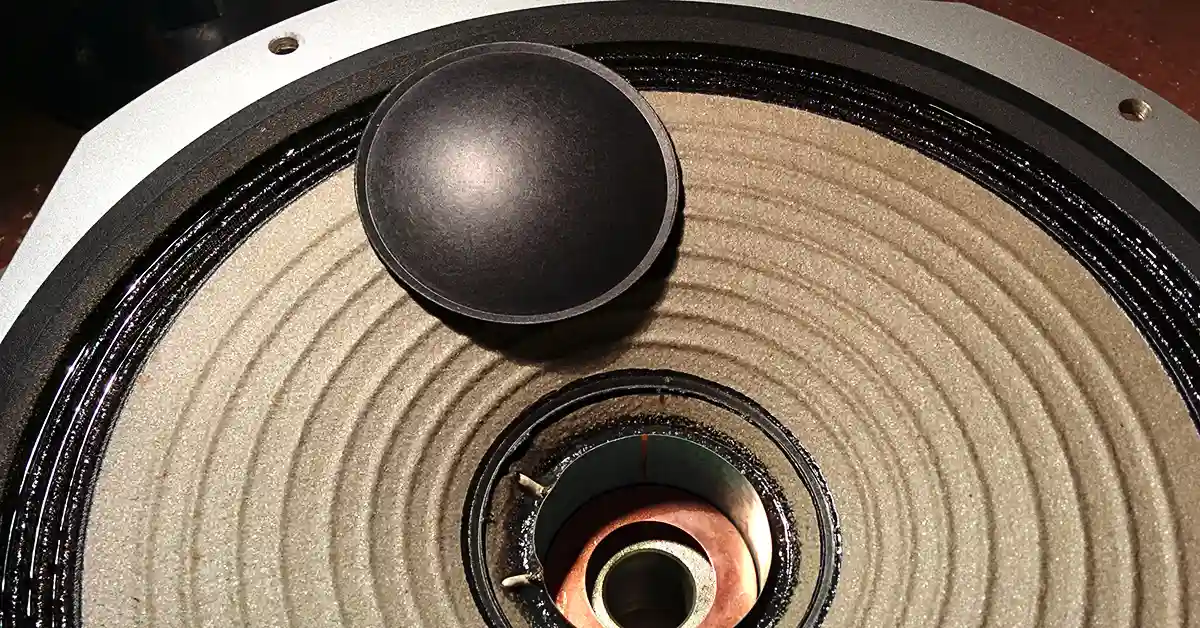Why Are My Speakers Buzzing
At first, you barely notice it. It starts in your speakers as a slight hum or a whiz. With time, it slowly grows to perceptible buzzing noise that is as recognizable as it is annoying.
While all speakers are prone to a little buzzing in their lifetime, it’s abnormal for your speaker to emit a low, constant hum when they’re turned on. Whether from your PC or your hifi system, buzzing speakers can sure be an annoyance.
Using our helpful article, discover why buzzing speakers occur and the easiest ways to solve this problem, whether it’s a hardware or a software issue.
With that in mind, let’s dive into a deeper understanding of why buzzing speakers occur and what we can do to solve them!
Why Are My Speakers Buzzing?
Speakers buzz for a variety of reasons, which are typically attributed to two things: software or hardware issues.
Depending on the device you’re using - whether that’s a PC or a hifi system - your speakers could be buzzing for various reasons. On the one end, this could be a hardware error - or it could be due to some software issue.
You could be looking at a loose connection, a ground loop, incorrect speaker polarity or a misadjusted volume setting on the hardware side. However, on the software side, this could be a setting linked to your volume control or even those on your PC.
With that in mind, let’s dive into the easiest ways to diagnose buzzing speakers - and what you can do to solve this problem.
How To Stops Speakers From Buzzing
If your speakers are buzzing, there are a few things that you can do to solve the problem - let’s find out what those are below, starting with hardware.
Hardware Issues That Cause Buzzing Speakers
Any problems with your audio setup and hardware can potentially cause your speakers to buzz. Typically, the most common hardware issues are:
- Check Loose Cables And Power Connections
- Check For Dust Or Dirt Inside Your Connections
- Check Your Sound Ports, Inputs, Or Cables
- Consider Your Transformers
- Electrical Ground Loops
- Avoid Frequency Interference
Let’s dive into those below.
Check Loose Cables And Power Connections
One of the biggest causes of buzzing speakers are loose cables and connections.
In complex audio systems, there are multiple inputs, outputs, and wires that are being used - so the chances of there being improper connections are high. When cables aren’t properly fitted, connections aren’t optimal, which means that current isn’t transferred correctly. This can cause buzzing in most hifi or audio systems, or even with a PC.
To fix this, make sure that your connections are tight and flush with the jacks in the speaker. Then, make a thorough check, going around the system and checking all connections and ports.
Check For Dust Or Dirt Inside Your Connections
Like the point above, if your connections have debris in them - your connections won’t be solid. So if you’re still having no luck after checking that all your connections are tight, maybe have another look and see what’s inside of them.
Dust and dirt can build up naturally, get in the way and naturally cause connection issues. If this is the case, consider getting a bit cleaner or rubbing alcohol and Q-Tip to take this dirt away.
If you’re going old school, you can blow into these ports with your mouth - or used a can of compressed air to get the dirt out.
Check Your Sound Ports, Inputs, Or Cables
Even though the chances of this occurring are quite small, some ports might be more faulty than others.
For that reason, it’s advised to investigate whether switching to a different port might in any way positively affect the buzzing that you’re hearing. Likewise, if your speaker system has multiple inputs and outputs, switch between those and see if this exercise in clearer sound.

Or, it could be a hardware issue with the cables that you’re using. If you can, swap these out with other cables and see what difference it makes.
Consider Your Transformers
Transformers are typically built into chipsets that govern your audio controls. In addition, they help with power distribution to the various components that make up your audio system.
Typically, in larger audio and speakers systems, a concept called DC Offset results in unbalanced power distributed across the system.
As transformers are overloaded, they run hotter than is recommended, and an audible, mechanical hum is produced in the speakers.

If this is the case for you, try using an isolation transformer specifically designed to minimize DC offset by countering the hum you might hear.
Electrical Ground Loops
A group loop is when an audio cable carries both the ground signal and the hum caused by the power flowing through the ground connection.
Without going into the physics behind this, the duality of both signals causes interference back to the speaker, resulting in a distinct hum that is heard through the speakers. Therefore, you want to introduce measures to stop the cable from picking up the ground signal.
These might include:
- Getting a balanced audio feed, which properly transfers electric signals correctly, mitigates transference, and reduces the buzz that you’re hearing.
- It isolates the ground signal between devices using an isolation transformer, which removes a conductive path between the source and the lead.

In short, the main goal of removing a ground loop is removing the ability for the cable to transfer an electric signal while at the same time transferring an audio signal.
Avoid Frequency Interference
Like a ground loop, you’ll want to remove any chance for electric interference to feed back into your audio system.
With an ever-increasing amount of electronic devices in our homes, electric and frequency interference chances are getting higher and higher. You can reduce this by:
- Removing the presence of the other electronic devices near your system.
- Connecting your system to a signal power source, not shared by others.
- Keeping your audio system away from electric devices with a strong presence.
Blown Speakers
Blown speakers can be a source of buzzing or humming in your speakers.
If you’ve exhausted all of your options, you can check for a blown speaker using the following checks below:
- Physical damage to the cone, dust cap, or voice coil.
- Torn foam driver on the outside or obvious damage to the speaker.
- Unequal back and forth vibrations or rattling when music plays.
While we won’t go into great deal here, we’ve put together some incredibly helpful guides on how to tell if your speaker is blown and how to fix speakers that are blown.
Software Issues That Cause Buzzing Speakers
Now that we’ve covered hardware let’s explore software. Below, you’ll find some of the most prominent reasons that a buzzing sound might occur because of software issues:
- Investigate volume settings on the device that you’re using.
- Updating audio drivers on your system, typically a PC.
- Troubleshoot audio-related settings that could be causing interference.
Let’s dive into those below.
Investigating Volume Settings On Devices
This is so often overlooked but can be an important source for electric humming. If your audio system has two volume controls, make sure that they are balanced and aligned.
The easiest way to do this is:
- Check that volume on your main playback device is 75% of the maximum.
- Or ensure that your volume isn’t maxed out on either device.
When your volume is maximum, it can send confusing signals to the entire system - causing what appears to be interference. By reducing this, the system is not maxed out and can transfer the signal better.
On a PC, it might be working checking the volume settings on your taskbar:

Your volume levels should all be aligned. If they’re not - change these and measure the effect.
Updating Your Sound Drivers
Outdated drivers can result in audio interference, as improper software and conditions can make components not function optimally when communicating with each other.
As this is typically a PC problem relegated to Windows computers, let’s investigate how to update your drivers below on most versions of Windows:
- Open your Control Panel.
- Locate your Device Manager.
- In the list of devices, right-click and open your speakers.
- Select the ‘Update Drivers’ option, and wait for Windows to configure itself.
If this doesn’t work, it might be helpful to download drivers for your specific speakers. A quick online search for your brand and model number should help you find drivers for those specific speakers.
Troubleshooting Audio Settings On Devices
PCs have various internal settings that can produce feedback, resulting in buzzing speakers.
One of the most common problems appears to be present in the Windows Sound module, which can be solved using the following steps:
- Search for the ‘Control Panel’ using your Search Bar.
- Open the ‘Sound’ module.
- Locate your speakers and right-click on them, opening the ‘Properties’ option.
- Move to the Enhancements tab.
- Uncheck the box next to ‘Disable All Sound Effects’.
- Select ‘Apply’ and then ‘OK’.
Check your speakers again to see if this has solved your buzzing speaker problem.
Conclusion: Why Do My Speakers Buzz
Buzzing speakers can be annoying, a disappointment, and most often, a complete vibe killer. However, if you’ve followed our guides closely, you’ve likely diagnosed the issue behind your speaker hum, regardless of whether it’s a hardware or software issue.
Hopefully, you’ve isolated the problem, corrected it, and your speakers no longer create the hum they used to. Instead, your sound is clear, and your favorite songs are playing, with what sounds like sweet music to your ears.
Related Articles