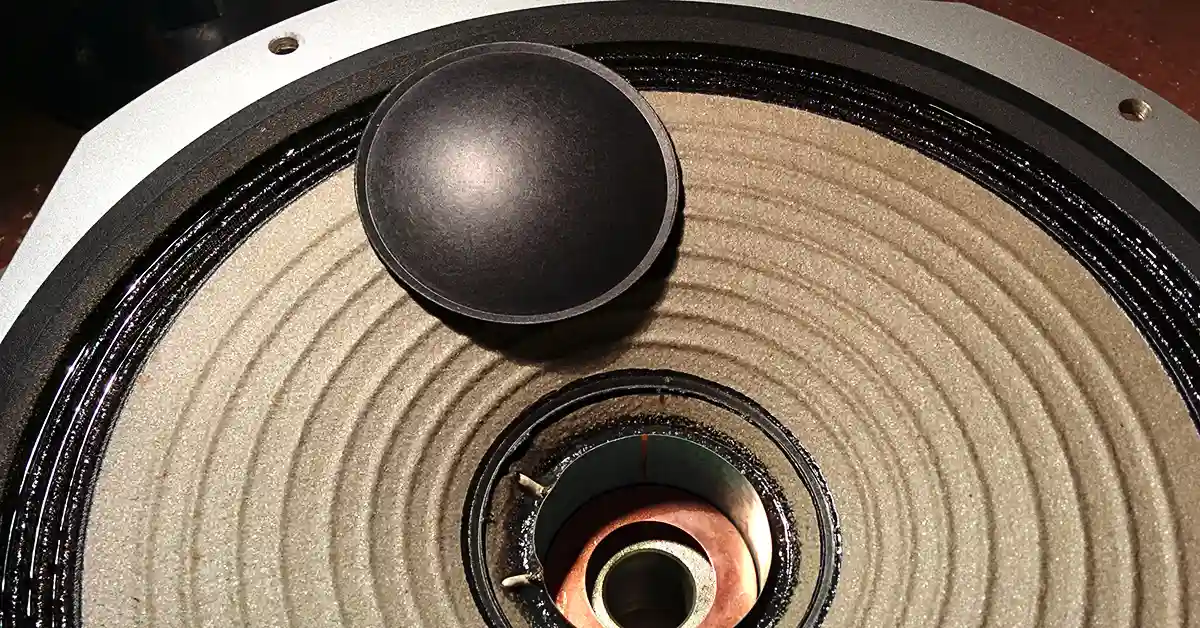Why Are My Computer Speakers So Quiet
- Quiet speakers can be both a hardware and software problem.
- Updating your audio drivers can help solve quiet computer speakers.
- Check wiring or cables for damage, or collection of dust.
- Check your computer speaker settings for 'Loudness Equalization'.
Computer speakers aren't built to be a high-end sound system.
However, it can still be incredibly frustrating when their volume is too low, or the speakers suddenly go quiet, especially when it happens unexpectedly. In this case, you might want to figure out if this is temporary problem - or, your speakers could be blown or are not made to last long.
There are two common reasons why your computer speakers are so quiet, and in this article, we'll explore both of them as well as help you fix the problem.
Two Reasons Why Your Speakers Are Quiet
When your speakers are not working, it can either be due to a problem with the hardware of the speakers or the software of your computer. But to really understand why your speakers are so quiet, you will need to check each potential issue, perform any possible fixes, and then run a final check to see if your speakers are working.
How to Fix Laptop Speakers That Are Quiet
Some hardware and software problems can be fixed at home without the need for specialized tools or any kind of expertise. If you want to diagnose and repair your speakers at home, here's what you'll need to do:
Check The Speaker Settings
To check if there's an issue with your speaker settings. First, you need to make sure that your sound isn't muted. There's usually a mute button or shortcut cut located on your keyboard that you may have accidentally pushed.
To ensure that your laptop isn't on mute, click the speaker icon in the Windows system tray. Then, if you see an X next to the speaker symbol, click it to unmute. Alternatively, you can use the mute button or the function key shortcut on your keyboard if your laptop has one.
Check Default Audio Device
When you often use devices like wireless headphones or external monitors, those devices are stored in your laptop. So if one of those devices were set as a playback device, your computer would remain quiet if the device isn't connected.
To make sure this doesn't happen, you'll need to set your computer speakers as your primary playback device. To do this, left-click the speaker icon and check your current playback device. If it isn't your speakers, click the device's name and then click your computer speakers from the menu.
When In Doubt, Troubleshoot
Every windows device has a built-in sound troubleshooter. It checks and fixes most problems automatically. To do this, right-click the speaker icon and click troubleshoot sound problems, then follow the prompts.
Check Communications Settings
There is a built-in low volume feature in some computers that helps you get clearer audio when you use your computer to place or receive phone calls. This feature can automatically reduce your volume by 100 percent and could be the reason why your speakers are quiet.
To check this, right-click on the volume icon in the taskbar and select sounds. Then, switch to the communications tab, and when you're there, make sure the "Do nothing" feature is selected. If it isn't, then click on it and save your changes.
Update The Audio Driver
- In the Windows search box, type device manager, then select Device Manager.
- Select Audio Inputs and outputs, then right-click on your speakers and select update driver.
- If no driver is found, then you can look for one on the device manufacturer's website and follow their instructions.
Reinstall The Audio Driver
Alternatively, you can just reinstall the drivers by following these simple steps:
- In the device manager, select Audio inputs and outputs.
- Right-click on your computer speakers and select Uninstall.
- Restart your computer.
- This will attempt to reinstall your audio driver.
Check The Loudness Equalization
You can also check the Loudness Equalization settings to find out why your speakers are quiet. If it isn't activated, your speakers will produce a lower volume.
How To Activate Loudness Equalization
- Open settings, click on system and then click on sound.
- Scroll down until you see "Related Settings" and then click on the Sound Control Panel.
- Select the speaker that's set as the default (usually has a green check)
- Click the Properties button and then click on the Enhancements tab.
- Check the Loudness Equalization option and then click the Apply button followed by the OK button, and voila. This should fix any volume issues you may have experienced.
Physically Check For Hardware Problems
If you need to, you can always open up and inspect the computer for any hardware issues that might be present with the speaker.
Some PCs are easier to open than others. If you don't have the necessary tools to open your computer and do a manual check, then the best thing to do is to take it to a professional.
Check For Any Damage or Defects
- If you're using a laptop, open the case and examine the speakers. You can also do this using your desktop, but it requires a little more expertise.
- Once opened, look for any signs of physical damage, and if you notice something, e.g., a torn cone, then replacing or fixing the speakers may help fix your problem.
Check The Wiring
Closely examine the speaker wiring to see if any of them are broken or damaged. If so, then replacing them will probably fix any sound issues.
Check For Any Accumulation of Dust
If your computer has been around for a long time, it may have accumulated some dust which may be the reason why your speakers are quiet. Simply go over your laptop and check to see if your speakers are clean both inside and outside. If not, clean them and test the quality of your sound again.
Solved: Fixing A Pair Of Quiet Speakers
If none of these solutions help solve your problem, then consider taking your laptop to a professional. This could be because there may be something you couldn't see by examining them or that the issue is too rare/complex for you to fix at home.
If your speakers are too quiet, you could consider connecting them to an enhacing device, like an amplifier, a monitor or projector.
In this article, we looked at why your speakers are so quiet and showed you ways to fix them. Whether it was a hardware or a software issue, you can safely fix most of your computer's sound problems in the comfort of your own home with these easy fixes.
Related Articles